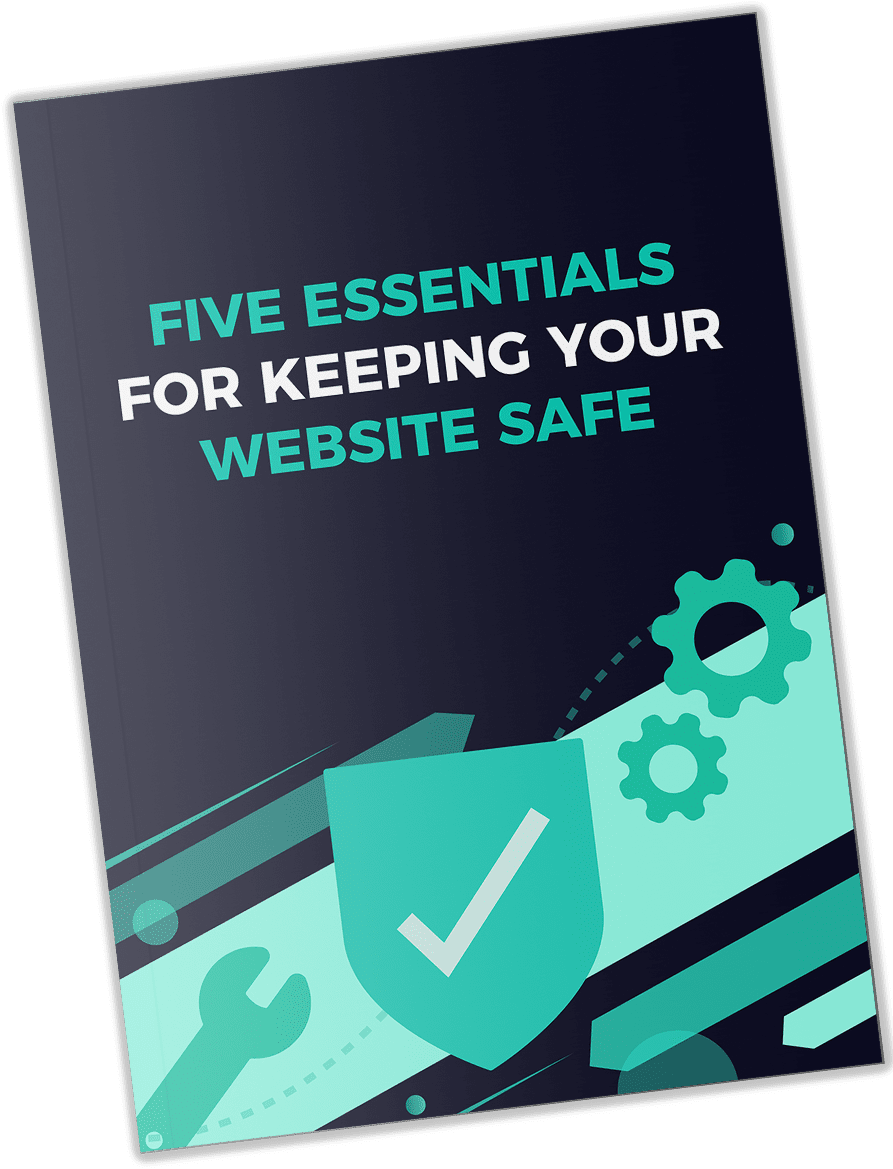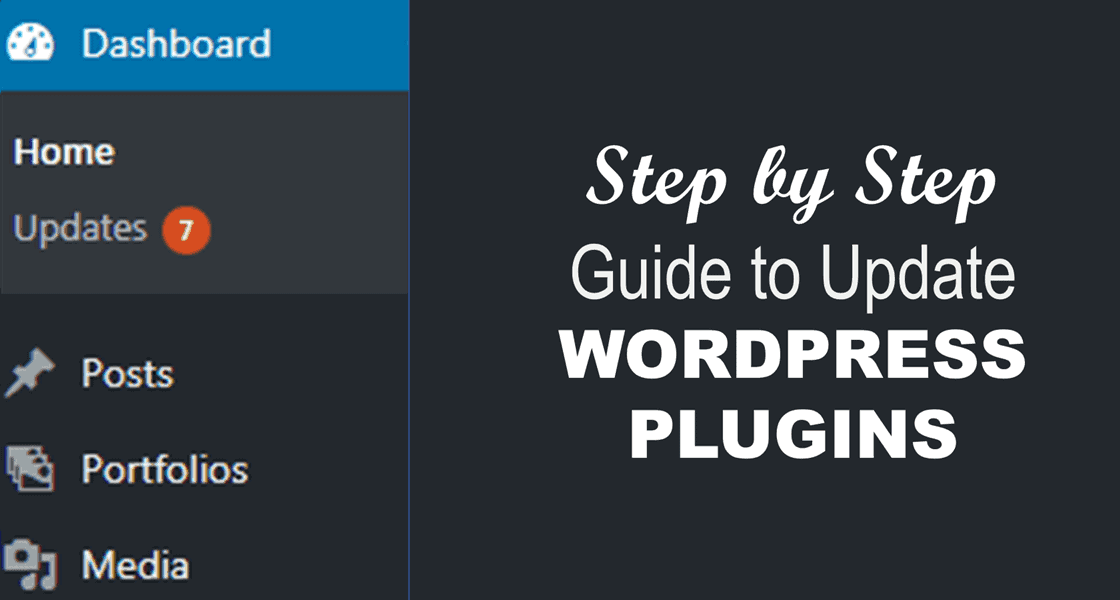
After you created your website using WordPress and started adding new content, you must start thinking about security. In this step by step guide, we will show you how to update your WordPress plugins.
Why should I update WordPress Plugins?
WordPress websites contain small applications called plugins. Plugins are used to add new features and functions like forms, contact pages, photo galleries, portfolios, sliders, products, e-commerce, etc
Third-party developers create plugins. Most developers keep improving their plugin by adding new features, optimizing code, enhancing performance, and fixing security holes. The developers release the changes as an update. You should keep the plugins updated to ensure you have the most secure and optimized website.
How to update Wordpress Plugins?
Wordpress automatically checks to for updates and notifies you when there are updates available for download.
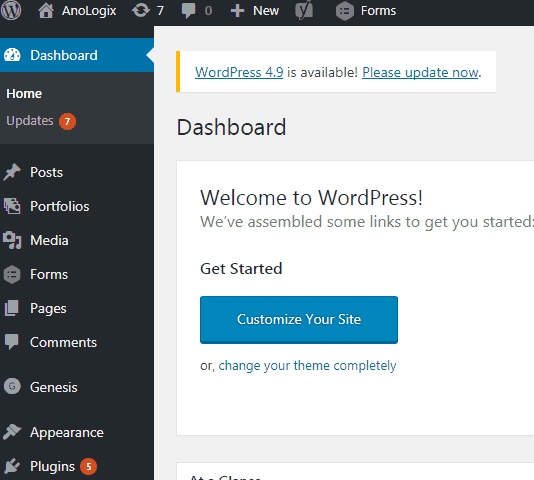
You will see a notification in the menu beside "Updates" and "Plugins." In this example, there is a seven (7) next to Updates and five(5) next to Plugins. That means five(5) plugins need to be updated and two other updates are required. In this case, WordPress has an update as well as the theme.
Click "Plugins" to start to see which WordPress plugins need to be updated.
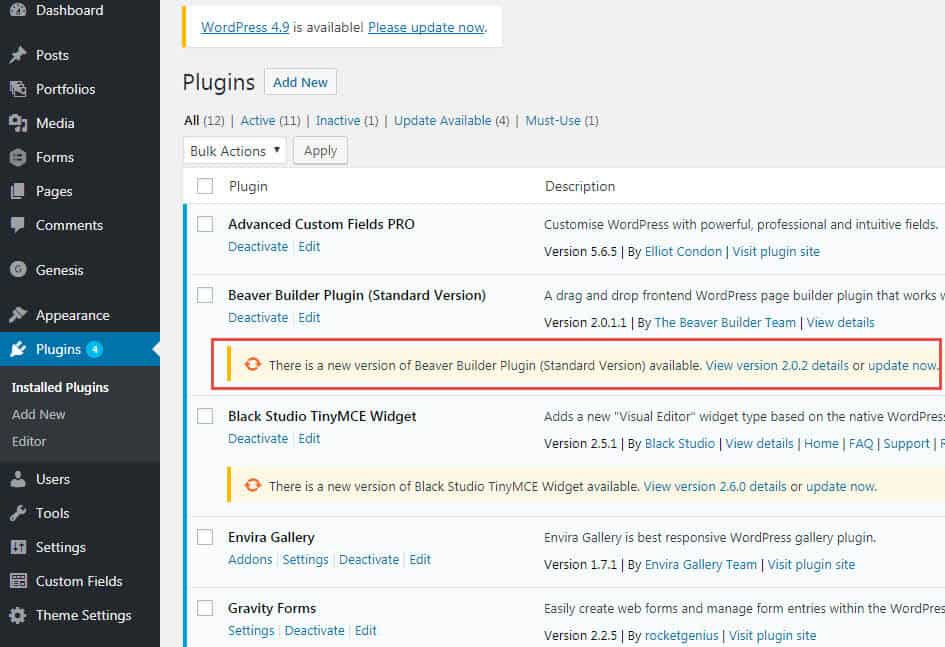
Click the "Update Now" link to install each update.
Before You Update, Read this!
Updating plugins can break your site. It doesn't happen frequently but does happen, so protect yourself.
Before you perform any update, it is essential that you have a good backup of your website which includes all of your website files as well as a copy of the database.
You should also click the "View version x.xx details" to see what type of changes are included in the update. We recommend that you wait a least a week before implementing any plugin updates that are not explicitly security related.
We also recommend updating a single plugin at a time and then testing your site between each update. This way you will know which plugin broke your website if one does.
FREE Guide
The 5 Essentials For Keeping Your Website Safe