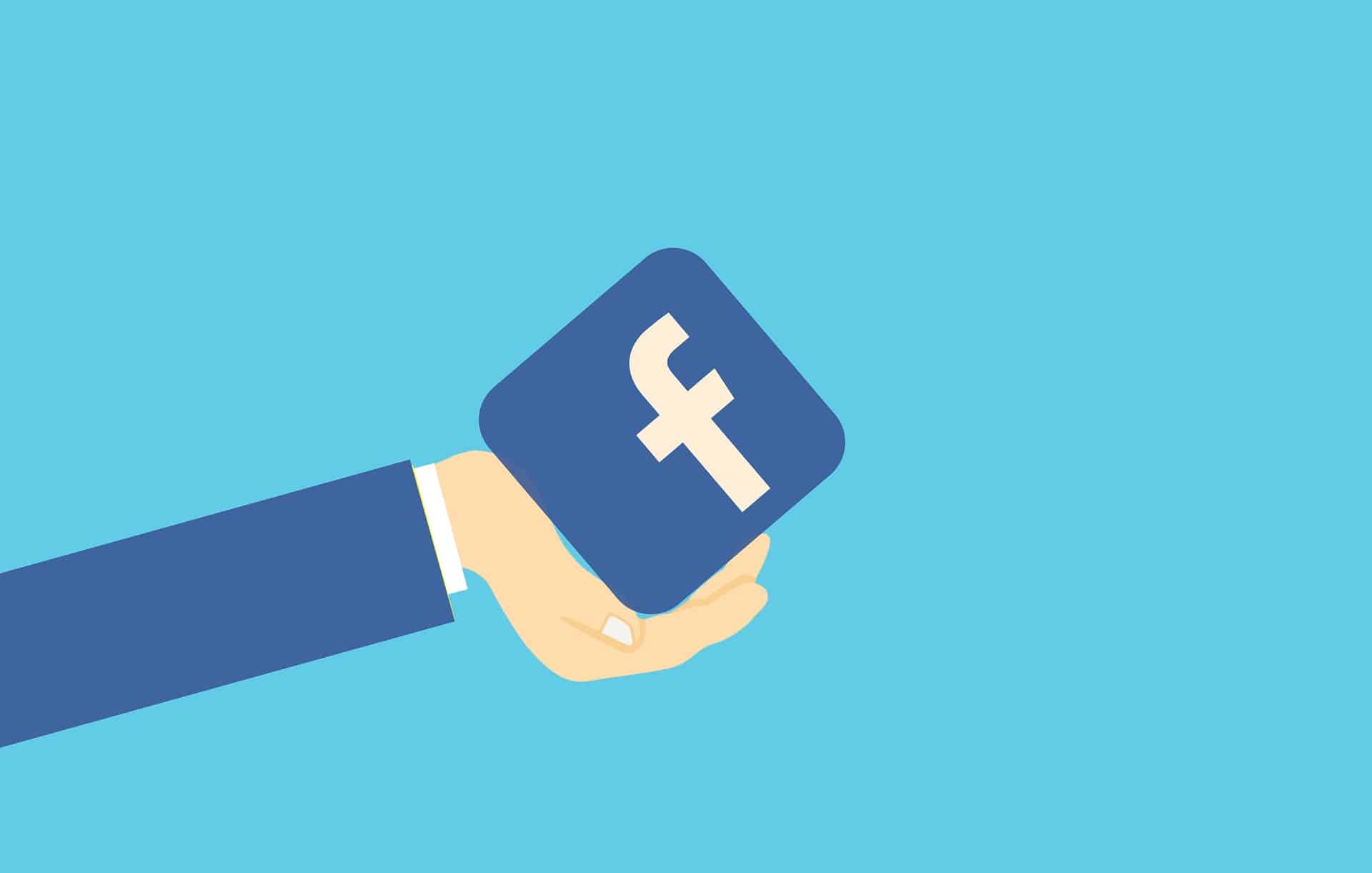
How to Use Facebook Ads for Your Business
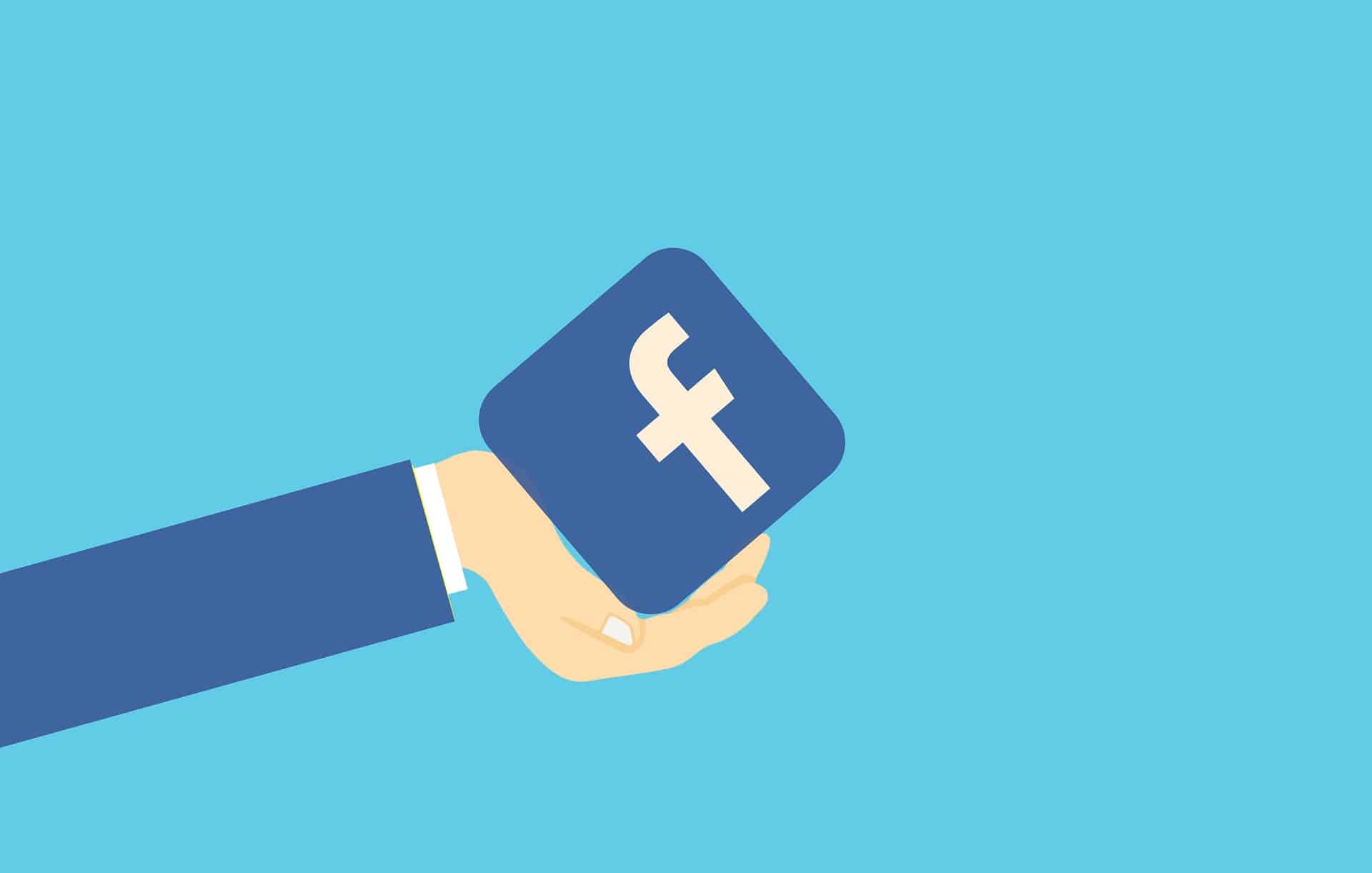
Introduction
Having 2.93 billion users worldwide, with the average visit just over 30 minutes and each average visitor clicking on 11 ads in a month, Facebook has been a popular channel for low-cost advertising. In fact, 66% of small businesses in the U.S. rely on Facebook ads.
Benefits of Facebook Ads
It establishes brand awareness - While Google ads are limited to text, with Facebook ads you can use images and videos that complement your brand. Though Google has higher purchase intent, Facebook's imagery empowers your brand to have emotional marketing prominence in viewers' feeds.
It's low-cost - As Facebook ads provide such precise targeting, you can be sure your ad budget gives you maximum results.
It allows flexibility - From various available goals and a wide variety of ad formats, Facebook ads can address consumers in each phase of the sales funnel.
It lets you acquire consumer insights - Consumers spend a lot of time on Facebook for many reasons every day. Information you glean from Facebook ads offers vital insights you can apply to your other strategies.
What's more, among all social media ad platforms, Facebook ads have the lowest average per-click cost.
Facebook Ad Setup
Once you set up your account, Google Ads basically run themselves. However, Facebook needs many components. For novices, it's easy to fall into confusion as to which accounts are required.
Step 1: Set up an umbrella account with Meta Business Suite that encompasses all your other related accounts. This free account allows you a single place to manage your accounts on Facebook and Instagram. Through Meta Business Suite, you can develop and schedule posts, answer messages, receive notifications and insights, and much more. Go to business.facebook.com, and in the upper right, click Create Account. After filling out your business information and an email address confirmation, your account is ready to go.
Step 2: Have a Facebook Page for advertising your business on Facebook. Although you must already have a Facebook Page before advertising, you aren't required to advertise before creating a Page. A Facebook Page is standard for any social media business marketing. As an alternative to creating a Page through Meta Business Suite, you can start a Page independently, directly through your Facebook profile. While you can start your Page with minimum content, it's best to fill it out in its entirety before advertising, as visitors will be going to your Page through your Facebook ad.
Step 3: Set up an Ad account within Ads Manager. There should be just one ad account for each Facebook business page or business. Yet, there can be several types of campaigns for one account. In setting up your ad campaign, you choose your objective. Give your ad account a name, time zone, and preferred currency, then choose Next. You'll then be prompted if the account is for managing ads through this created ad account or for another client or company. After this, add people and permissions, giving yourself full permissions. Choose Assign and then Add Payment Info. This finalizes your setup.
Step 4: Add the pixel to your site. The pixel is a small code snippet that tells you what the viewers of your ad are doing after they arrive at your website. This step isn't necessary right now, but since it has to be done, it's best to do it now. The pixel will give you insight into how you can optimize your ads further, besides creating Facebook retargeting audiences, which are inclined to have good performance.
For setting up the pixel, go into Data Sources, choose Pixels, then click Add, located on the right. Facebook will ask if you prefer manual installation or to use an easier method with an affiliated integration such as WordPress, Magento, Shopify, WooCommerce, and Zapier.
Considering iOS privacy updates and the soon elimination of accepting third-party cookies, setting up Facebook Conversions API, in addition, will give you the best possible insight for your information.
In the setup process for the pixel, your domain will also need verification, and your web events (Aggregated Event Measurement) will require configuration.
Step 5: Create your Facebook Ad campaign. After clicking the top left hamburger menu, choose Ads Manager. Then on the left, choose Create and pick a campaign objective. There are three categories available: Awareness, Consideration, and Conversion, with subcategories under each. Your choice will depend on your offer and your target audience.
The Awareness subcategories are Brand Awareness and Reach. The Consideration subcategories are Traffic, Engagement, App Installs, Video View, Lead Generation, and Messages. The Conversion subcategories are Conversions, Catalog Sales, and Store Traffic.
After selecting an objective, you can fill out the campaign settings: Campaign Name, Special Ad Categories, Campaign Details, A/B Test, and Campaign Budget Optimization.
Step 6: Create your Facebook Ad set. The Ad set corresponds with your targeted audience-for example, their demographics, age, and interests. You can have more than one ad set in a campaign. Among the various features and settings, the primary ones are Traffic, Dynamic Creative, and Optimization & Delivery. Traffic allows you to select where you want to send traffic. Dynamic Creative is where you can mix or match your assets with your ads. Optimization & Delivery lets you give the algorithm details on what you consider a successful ad set, in which Facebook will refine who will see your ads.
Step 7: Create your ad, where you'll need a minimum of two ads per ad set. First, create your ad creative, which is the visual section in your ad and its central point. There are three ad formats that Facebook supports: Single image and video, Carousel, and Collection. There are also three creation choices: using an existing post, using a mockup from Facebook's Creative Hub, or uploading a design of your own. In addition, there are many free online tools for designing your ads.
Now, write your ad copy, comprised of Primary text, Headline, and Description. The Primary text only shows the first 125 characters, the Headline contains up to 40 characters, and the Description has up to 30 characters.
Place a Call to Action (CTA). After entering the ad copy, enter the URL of your site and select the CTA that best fits your offer.
Finally, check that you've set up your website event tracking. You can set up app and offline events, if relevant, besides setting a particular URL parameter where you can tell who arrives at your site through the ad.
Publication
Publish by clicking the green button on the lower right. After you do so, the system will check for any non-acceptance of the ad. As a result, it may take 24+ hours for approval. Once functioning, your ad will have a learning curve where Facebook gathers the required performance data for optimizing which visitors receive the ad and when to display it.
Conclusion
This is just an overview of setting up and implementing Facebook Ads, with much more to build on this foundation. Obviously, the most engaging ads will attract the best sales. With the right marketing elements, including solid copy, you'll be on your way to reaching your successful objectives.
Let's bring the spotlight to your business today.
From brainstorming to implementation, AnoLogix has successfully designed, created, developed and implemented websites for people and businesses since 2000.
With AnoLogix your business can skyrocket. Do you want to learn how we can help?
or call us for a FREE consultation at (904) 807-8961