
How Google My Business Photos Can Help You Rank on Search Engines

Google offers qualifying local businesses a free online listing that they can claim and update. This listing is called Google My Business. One thing you can do with this listing is add photos, which can ultimately help you rank higher on the Google search engine results pages.
While your website is excellent for generating business, you should also have social media profiles and other business listings to boost your visibility. One of the most significant opportunities businesses don't take advantage of is their Google My Business (GMB) listing. Having an updated and well-maintained profile will boost your local organic visibility by helping your business to show up in users' Local Pack.
One of the most overlooked features of GMB listings is the photos section. But, if you do it right, your GMB photos can bring in more organic traffic and revenue from Google, the world's largest search engine.
Fun Facts: Businesses with GMB photos receive 42% more driving directions requests and 35% more click-throughs to their business site.
Photos are incredibly valuable to gaining the trust of your potential customers who are searching for your services. You want to entice them to look further into the products and services you offer. So, before getting into how to optimize your GMB photos, let's go over where to begin.
How to Get Started with GMB Photos
Some of you reading this may be new to Google My Business and might be wondering where to start.
Desktop:
- Visit the GMB dashboard / Log in.
- Click on "Photos."
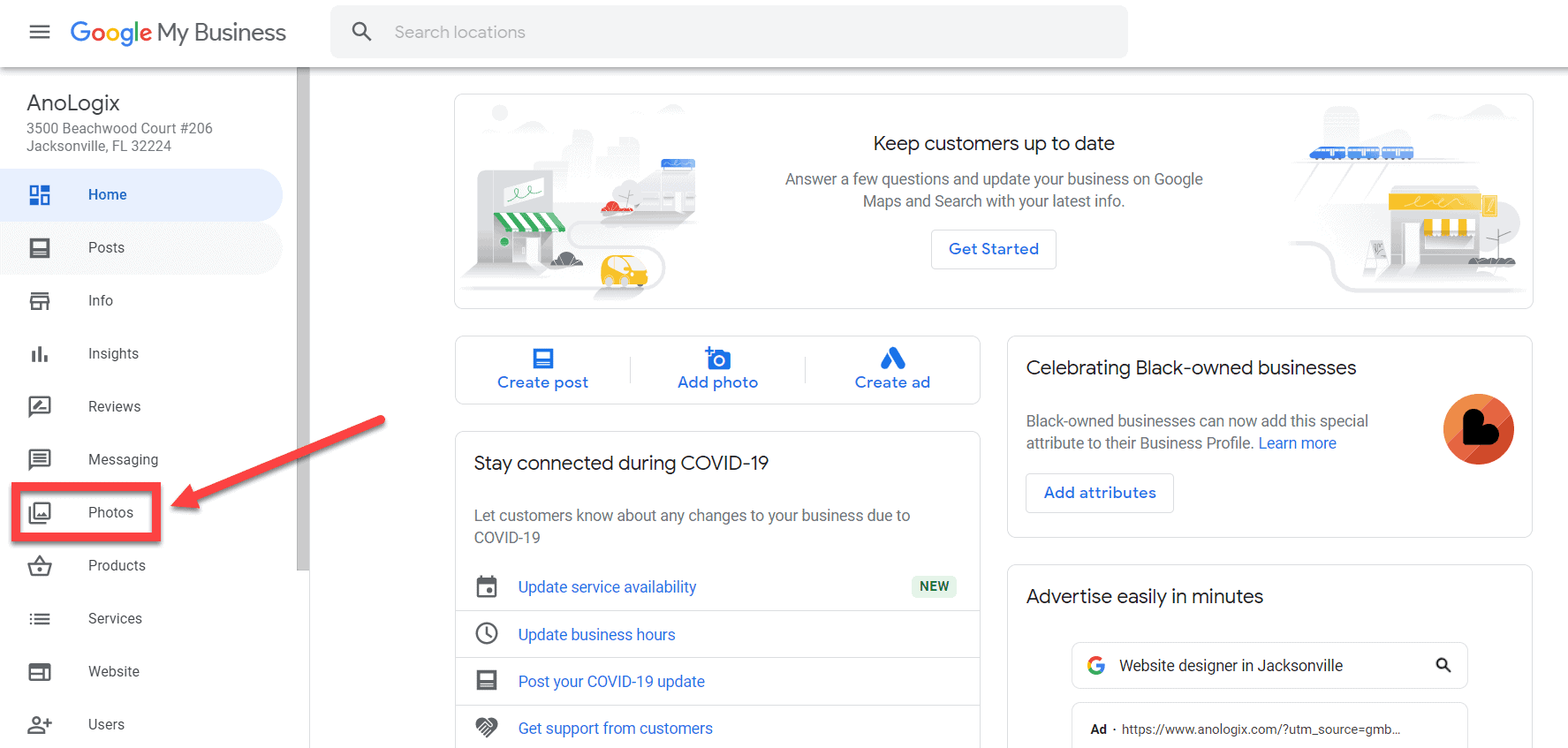
- Click on the blue "+" button to start uploading photos from your computer.

- Choose a photo to upload.
Mobile:
- Visit the GMB dashboard / Log in.
- Tap on the blue "+" button in the lower right-hand corner.
- Choose "Add Photos."
- Follow the prompts to upload an image from your device's photo gallery.
When you first start working on your Google My Business profile, make sure to add profile and cover photos. Your profile picture should be either a square company logo or an image that best represents your business. Your profile picture should be 250 x 250 pixels.
When uploading a cover photo, make sure you choose an eye-catching, high-quality image that will likely grab the attention of potential customers. Your cover photo is often used as the default image in search results. This image should be 1080 x 608 pixels.
To add Profile and Cover photos on desktop:
- Go to the "Photos" page.
- You will see the options for these photos under "Overview."
To add Profile and Cover photos on mobile:
- Proceed to the "Profile" menu.
In order to get the most out of your Google My Business listing, you need to optimize your photos and update them regularly. So, without further ado, here are some tips to help you use your GMB photos to help you rank higher on Google!
High-Quality Images
Pictures are so important, especially in the digital world. They help people make an almost instantaneous judgment on your business just based on a glance.
Try your best to upload high-quality, professional photos rather than blurry or grainy photos taken at odd angles with an old phone camera.
If it's in your budget, you can even consider hiring a professional who specializes in business photography. These photographers will visit your business and create a fantastic virtual experience for your Google My Business listing.
If you decide not to use a professional photographer, it's still entirely possible to take your own excellent high-quality photos. You can get yourself a good DSLR camera with a wide-angle lens by borrowing one from a friend or purchasing one yourself.
Or, you can even use some of the most recent smartphones, which have the capability of taking some truly amazing photos. Make sure you are aware of your lighting, angles, and framing. You can even talk to someone you know with photography experience to get feedback on your photos if necessary.
You'll also want to make sure you're following Google's guidelines and best practices.
- Save your photos in JPG or PNG formats.
- Images should have a minimum resolution of 720 x 720.
- File size should be between 10KB and 5MB.
Showcase Your Business
You've probably come across businesses in your own searches with only an exterior photo of the property. Not only is this boring, but it's also not very helpful to potential customers. When adding images to your GMB listing, your goal is to show people what your business looks like and get them excited about becoming clients or customers.
Try including some (or all) of the photos listed below:
- Pictures of your business's interior taken from multiple angles at different times of the day.
- Pictures of your business's exterior taken from multiple angles at different times of the day.
- Before and after photos.
- Pictures with happy customers.
- Product images. Depending on what your business is, you may choose to feature some of your best-selling products or menu items.
- Photos of your team working.
For example, if your business is a fishing charter service, you might upload some images of your boat, the equipment you use on your fishing trips, happy clients with the fish they caught, and the charter captain interacting with clients on their trips.
Ask yourself this: What can I upload to show potential customers the products or services we offer and the value that they hold?
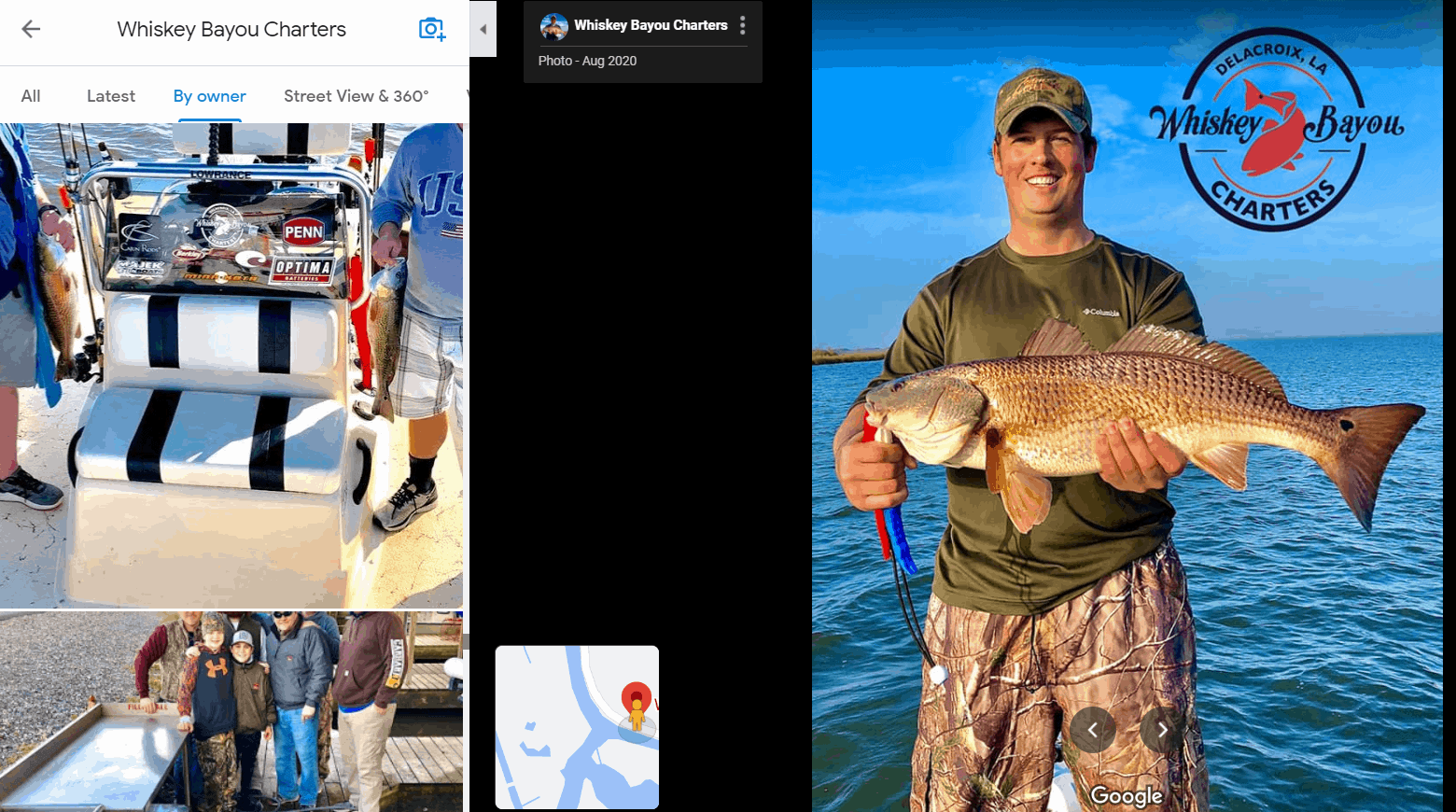
Whiskey Bayou Charters, a fishing charter service located in Saint Bernard, LA, does a great job at this. They have good photos of their charter boat, equipment, and tons of happy customer photos. The images show the quality of the equipment being used on trips and how much fun clients are truly having while fishing with this business. This will make a really good impression on potential new customers.
Ensure your images are high-quality and show-off the best aspects of your business. And the more photos you add over time, the better!
Upload Photos Regularly
Speaking of adding more photos over time… don't be one of the many businesses that "sets it and forgets it" when it comes to their GMB listing. Basically, what this means is that businesses will create their business listing and forget about it, assuming their work is done. However, Google's algorithms favor listings that are updated regularly, so don't neglect it!
At a minimum, you should be uploading one to two new photos every week. While this will require a bit more of your time, it will give Google signals that your business is active and that you want to provide useful content to your customers. In turn, this means that your listing will rank higher in searches, and you'll gain a competitive edge.
If you're having trouble coming up with ideas for photos, here are some suggestions:
- If you've held any recent company events, you can showcase photos of your team there.
- Images of satisfied customers using your products or services (with permission).
- Pictures of the interior or exterior of your business from a different angle.
- Photos of new products or services you're offering.
- Behind the scenes photos, including prep work, production processes, and facilities.
- Images of daily or weekly specials.
Don't be afraid to get creative with your photos! Also, note that some of the images used on your social media profiles would be great for your GMB listing as well. Don't post cartoons or memes, but you can totally cross-post photos that feature your things like your products, services, and property.
Optimize Your GMB Photos
While there are many businesses out there that are good about posting photos, they don't actually optimize them. They're missing out on a huge opportunity to boost their rankings! Here are some tips:
- Use keywords when naming your image files. If you're posting an exterior image of your law firm in Charlotte, you might use the file name, "charlotte-law-firm.jpg" rather than the generic "IMAGE005.jpg." You can use different keywords for different photos; just make sure they're relevant to your business.
- Geotag your photos by including by including relevant information in the metadata, such as the coordinates and physical address of your business. This means you'll need to update the EXIF data for each image, which can be done with programs such as Local Viking, ASAPmaps, or Adobe Bridge.
Note: Since there are f very few business owners that do the above steps before posting their photos, doing this will put you at a great advantage!
- Choose categories for your images. Google My Business doesn't allow you to add specific tags to your images. However, there are specific categories you can choose from when uploading your photos (such as Interior, Exterior, At Work, Team, etc.). These categories may vary depending on your business. Make sure you choose the one that is most appropriate for the photo you're working on.
Watch Out for User-Generated Content
Did you know that anyone with a Google account can add their own photos to your business listing? This ability is double-sided. On the one hand, this is great because customers can do some of the work for you by keeping your page updated and helping create a good reputation for your business.
On the other hand, someone may post an image that isn't relevant to your business or has malicious intent. If this happens, you can report it to Google and request for the image to be deleted. However, in order to see if this has happened to you, you should be checking in on your GMB listing regularly to review any photos published by third parties.
You can request a deletion by clicking the flag icon in the upper-right hand corner of the irrelevant or malicious photo and fill out the pop-up form. A representative from Google will review the image and remove it if they find it in violation of their guidelines.
Utilize User-Generated Posts
Did you know that user-generated content attracts 30% more engagement than brand-generated content does? This is because people are more inclined to trust reviews and photos from actual customers.
When curating high-quality user-generated photos for your GMB page, you're ensuring that your listing is regularly populated with new content without having to do all the work yourself.
The easiest way to go about getting user-generated content is to keep an eye on your social media channels, like Instagram and Facebook. Search your business name, check-ins, and hashtags periodically and look for images that users have uploaded that showcase your business well.
When you find a photo you really like, send the poster a message. Thank them for the time they took to visit your business and share their experience. Then ask them for permission to post their photo on your Google listing.
If they're very receptive to the conversation, you can even ask them to post the photo themselves. Yes, you can upload the photo yourself, but it will give your business a bit of extra credibility when your listing has lots of content posted by actual customers.
Get Rid of Irrelevant Photos
While this sort of fits into the previous point, this tip focuses more on cleaning up and keeping an eye on your own photos or ones pulled by Google.
Sometimes Google will auto-create a business listing based on the information that is readily available online already. While Google does pretty well when it comes to pulling relevant images associated with your business, it isn't perfect. Sometimes you may see photos of an old or obsolete business design, discontinued products and services, or even photos just taken from unflattering perspectives.
You want your best photos to be showcased, which may mean you have to get rid of any old photos that are irrelevant to your business, poor-quality, outdated, or misleading. Get rid of any photos you uploaded that no longer adhere to your business standards and flag auto-generated photos from Google that don't feature your business in the best way.
Irrelevant photos also include stock images. Some business owners will use staged images from websites like Shutterstock to fill their listing. However, these images don't add any value and can actually end up hurting your brand by giving potential customers a bad impression. Use real photos that showcase your business in an honest way.
Other Helpful Tips
- Before you can start working on your GMB photo gallery, or editing any other aspect of your listing for that matter, you need to have your listing verified.
- While there is no set rule for how many photos you should start out with, you should aim for at least 8-10 high-quality photos from different aspects of your business (Interior, Exterior, Team, At Work, etc.). This will give potential customers a good overview of your business.
- There is a limit of 2,000 photos you can add to your GMB. However, it's unlikely you will ever hit that limit even if you're on top of regularly updating your photos.
- By default, you can't choose where photos show up on the list. Google automatically sorts images based on their age, so new images always appear at the top. However, there is a workaround to this. If you edit the photo's EXIF data, you can alter the "Create" date. Google will then use this data to sort your uploads accordingly.
- Your GMB listing is ranked separately from your business site. However, a good, regularly-updated listing may still have an effect on your general website rankings since Google focuses on user behavior metrics. If your GMB photos are helping drive user engagement, and those users are visiting your website to learn more about your products or services, this can show Google your website is valuable, therefore improving its rankings.
If you follow the above rules and tips on a regular basis, your business will gain more visibility and traffic. Even if you only spend a few minutes per week working on your photos, the time will be worth it!
Let's bring the spotlight to your business today.
From brainstorming to implementation, AnoLogix has successfully designed, created, developed and implemented websites for people and businesses since 2000.
With AnoLogix your business can skyrocket. Do you want to learn how we can help?
or call us for a FREE consultation at (904) 807-8961